개발도구 > 매크로 클릭

옵션 클릭

원하는 단축키 설정

'VBA' 카테고리의 다른 글
| 변수 (0) | 2022.02.18 |
|---|---|
| VBA설정 (0) | 2022.02.18 |
| 화씨를 썹시로 바꾸는 함수 (0) | 2022.02.17 |
| Option Explicit를 입력하는 이유는 무엇일까? (0) | 2022.02.17 |
| 숫자 양식을 지수형식으로 설정하기 (0) | 2022.02.17 |
개발도구 > 매크로 클릭

옵션 클릭

원하는 단축키 설정

| 변수 (0) | 2022.02.18 |
|---|---|
| VBA설정 (0) | 2022.02.18 |
| 화씨를 썹시로 바꾸는 함수 (0) | 2022.02.17 |
| Option Explicit를 입력하는 이유는 무엇일까? (0) | 2022.02.17 |
| 숫자 양식을 지수형식으로 설정하기 (0) | 2022.02.17 |
엑셀에서 convert함수를 이용해서 단위변환이 가능하다.
2022.01.11 - [엑셀] - convert 함수
convert 함수
convert 함수 https://support.microsoft.com/en-us/office/convert-function-d785bef1-808e-4aac-bdcd-666c810f9af2 CONVERT function Weight and Mass Weight and mass From_unit or to_unit Gram "g" Slug "sg"..
labellota.tistory.com
VBA를 공부하면서 한줄 코드로 화씨를 섭씨로 바꾸는 함수를 만들어 보자.
Function FtoC(DegF)
FtoC = (DegF - 32) * 5 / 9
End Function
| VBA설정 (0) | 2022.02.18 |
|---|---|
| 매크로 단축키 설정 방법 (0) | 2022.02.17 |
| Option Explicit를 입력하는 이유는 무엇일까? (0) | 2022.02.17 |
| 숫자 양식을 지수형식으로 설정하기 (0) | 2022.02.17 |
| 반복문(for...next, do while ...loop) (0) | 2022.02.17 |
모든 절차를 수행하기 전에 각 모듈 시트의 맨 위에 모듈 수준 선언 Option Explicit를 입력하는 것이 좋습니다. Option Explicit은 다음을 수행합니다.
Dim 문을 사용하여 모든 변수를 선언합니다. 선언되지 않은 변수는 컴파일 시간에 오류를 생성합니다.
이유를 알고 싶다.
드디어 오늘 알게되었다.
Option Explicit라고 선언을 하면
아래에 있는 모든 내용에 대해
'정의하지 않는 변수가 있으면 오류를 발생시킨다.

| 매크로 단축키 설정 방법 (0) | 2022.02.17 |
|---|---|
| 화씨를 썹시로 바꾸는 함수 (0) | 2022.02.17 |
| 숫자 양식을 지수형식으로 설정하기 (0) | 2022.02.17 |
| 반복문(for...next, do while ...loop) (0) | 2022.02.17 |
| if문 (0) | 2022.02.17 |
숫자 양식을 지수형식으로 설정하기
Sub ScientificFormat()
'
'ScientificFormat Macro
'Keyboard shortcut: Ctrl+e
Selection.NumberFormat = "0.00E+00"
End Sub| 화씨를 썹시로 바꾸는 함수 (0) | 2022.02.17 |
|---|---|
| Option Explicit를 입력하는 이유는 무엇일까? (0) | 2022.02.17 |
| 반복문(for...next, do while ...loop) (0) | 2022.02.17 |
| if문 (0) | 2022.02.17 |
| Excel에서 특정 셀이 변경될 때 매크로 실행 (0) | 2022.01.23 |
개발도구 > 삽입 > ActiveX 컨트롤 > command button을 삽입한다.
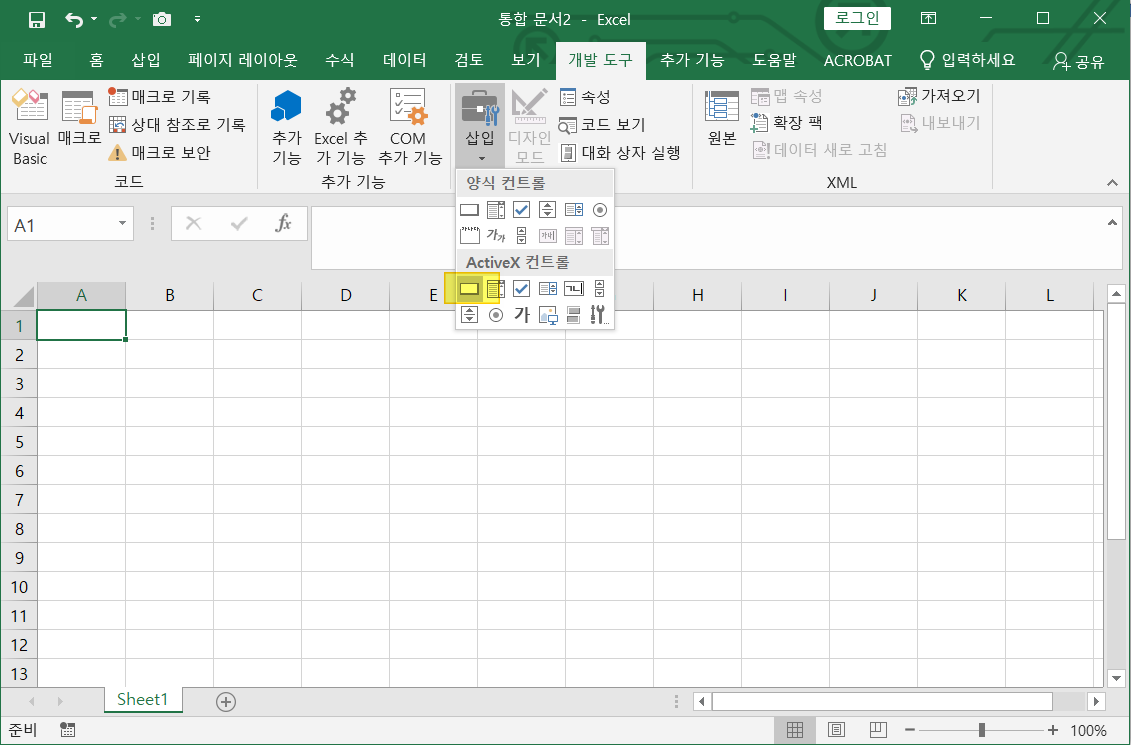
command button을 더블 클릭하면 VBA editor로 넘어 간다.
아래 코드는 A1셀에서 A6셀까지 숫자 100을 입력한다.
Dim i As Integer
For i = 1 To 6
Cells(i, 1).Value = 100
Next i여기서 맨마지막 next 다음의 i는 생략 가능하다.
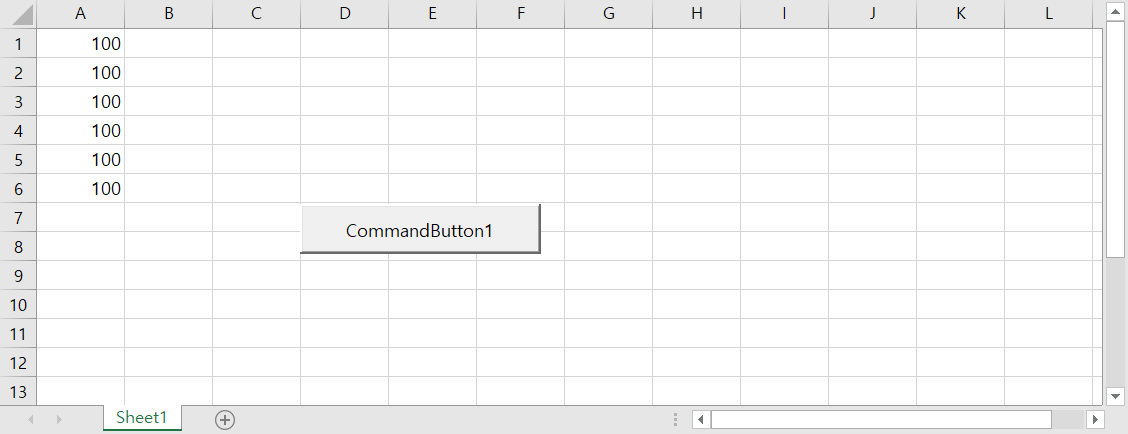
아래 코드는 A1:B6에 숫자 100을 입력한다.
Dim i As Integer, j As Integer
For i = 1 To 6
For j = 1 To 2
Cells(i, j).Value = 100
Next j
Next i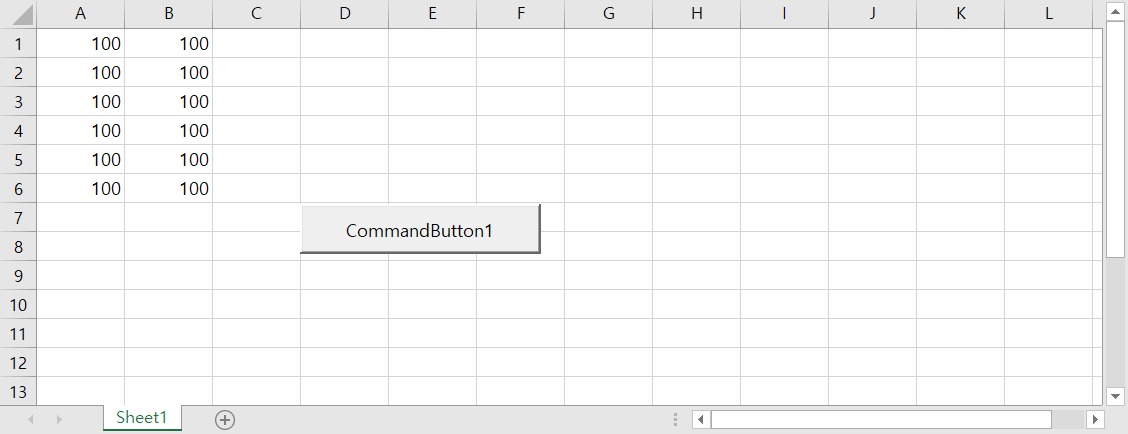
3중 반복문
이 명령을 사용하기 전에 엑셀의 워크시트가 최소 3개가 있어야 한다.
Dim c As Integer, i As Integer, j As Integer
For c = 1 To 3
For i = 1 To 6
For j = 1 To 2
Worksheets(c).Cells(i, j).Value = 100
Next j
Next i
Next cworksheets(1)은 엑셀에서 왼쪽에서 첫번째 워크시트를 의미한다.
워크시트의 순서가 바뀌면 내가 원하는 워크시트에 원하는 결과를 얻을 수 없다.
Do While .... Loop
Dim i As Integer
i = 1
Do While i < 6
Cells(i, 1).Value = 20
i = i + 1
LoopA1:A5까지 20을 입력하는 기능이다.
| Option Explicit를 입력하는 이유는 무엇일까? (0) | 2022.02.17 |
|---|---|
| 숫자 양식을 지수형식으로 설정하기 (0) | 2022.02.17 |
| if문 (0) | 2022.02.17 |
| Excel에서 특정 셀이 변경될 때 매크로 실행 (0) | 2022.01.23 |
| VBA's Built-in Data Types (0) | 2021.12.29 |
if문
아래 if문은 A1셀에 값이 60이상이면 B1셀에 pass를 입력하는 것이다.
A1셀이 60미만이면 B1은 변화가 없다.
Dim score As Integer, result As String
score = Range("a1").Value
If score >= 60 Then result = "pass"
Range("b1").Value = result
if then else를 통해 거짓일때 실행하는 문구를 추가할 수 있다.
A1셀 값이 60이상이면 B1셀에 pass를
A1셀 값이 60미만이면 B1셀에 fail을 입력한다.
Dim score As Integer, result As String
score = Range("a1").Value
If score >= 60 Then
result = "pass"
Else
result = "fail"
End If
Range("b1").Value = result| 숫자 양식을 지수형식으로 설정하기 (0) | 2022.02.17 |
|---|---|
| 반복문(for...next, do while ...loop) (0) | 2022.02.17 |
| Excel에서 특정 셀이 변경될 때 매크로 실행 (0) | 2022.01.23 |
| VBA's Built-in Data Types (0) | 2021.12.29 |
| Range 개체에 적용할 수 있는 몇 가지 방법 함수 프로시저에서 사용할 수 있는 항목 (0) | 2021.12.29 |
Private Sub Worksheet_Change(ByVal Target As Range)
If Target.Address = "$A$1" Then
Call Mymacro
End If
End SubPrivate Sub Worksheet_Change(ByVal Target As Range)
If Not Intersect(Target, Range("A1:B100")) Is Nothing Then
Call Mymacro
End If
End SubPrivate Sub Worksheet_Change(ByVal Target As Range)
Dim KeyCells As Range
' The variable KeyCells contains the cells that will
' cause an alert when they are changed.
Set KeyCells = Range("A1:C10")
If Not Application.Intersect(KeyCells, Range(Target.Address)) _
Is Nothing Then
' Display a message when one of the designated cells has been
' changed.
' Place your code here.
MsgBox "Cell " & Target.Address & " has changed."
End If
End Sub
| 반복문(for...next, do while ...loop) (0) | 2022.02.17 |
|---|---|
| if문 (0) | 2022.02.17 |
| VBA's Built-in Data Types (0) | 2021.12.29 |
| Range 개체에 적용할 수 있는 몇 가지 방법 함수 프로시저에서 사용할 수 있는 항목 (0) | 2021.12.29 |
| VBA Information 함수 일부 (0) | 2021.12.29 |
VBA's Built-in Data Types
| Data Type | Storage Required | Range of Values |
| Boolean (Logical) | 2 bytes | True or False |
| Integer | 2 bytes | -32,768 to 32,767 |
| Long integer | 4 bytes | -2,147,483,648 to 2,147,483,647 |
| Single precision | 4 bytes | -3.402823E+38 to -1.401298E-45 for negative values; 1.401298E-45 to 3.402823E+38 for positive values |
| Double precision | 8 bytes | -1.797693 13486232E+308 to -4.9406564584 1247E-324 for negative values; 4.94065645841247E-324 to 1.797693 13486232E+308 for positive values -922,337,203,685,477.5808 to 922,337,203,685,477.5807 |
| Currency | 8 bytes | |
| Date | 8 bytes | Any Object reference |
| Object | 4 bytes | |
| String | 1 byte character | |
| Variant | 16 bytes + 1 byte/character |
Any numeric value up to the range of a Double or anv text |
| if문 (0) | 2022.02.17 |
|---|---|
| Excel에서 특정 셀이 변경될 때 매크로 실행 (0) | 2022.01.23 |
| Range 개체에 적용할 수 있는 몇 가지 방법 함수 프로시저에서 사용할 수 있는 항목 (0) | 2021.12.29 |
| VBA Information 함수 일부 (0) | 2021.12.29 |
| VBA text함수 일부 (0) | 2021.12.29 |
Address Returns the reference of a cell or range, as text.
Columns Returns a Range object that represents a single column or multiple columns.
ConvertFormula Converts cell references in a formula between A1 and R1 C l-style, and between relative and absolute.
Evaluate Converts a formula to a value.
Intersect Returns the reference that is the intersection of two ranges.
Rows Returns a Range object that represents a single row or multiple rows.
Volatile Marks a user-defined function as volatile. The function recalculates whenever calculation occurs in any cell of the worksheet.
| Excel에서 특정 셀이 변경될 때 매크로 실행 (0) | 2022.01.23 |
|---|---|
| VBA's Built-in Data Types (0) | 2021.12.29 |
| VBA Information 함수 일부 (0) | 2021.12.29 |
| VBA text함수 일부 (0) | 2021.12.29 |
| VBA 수학 함수 일부 (0) | 2021.12.29 |
VBA Information 함수 일부
IsArray Returns True if the variable is an array.
IsDate Returns True if the expression is a date.
IsEmpty Returns True if the variable is uninitialized.
IsError Returns True if the expression returns an error.
IsMissing Returns True if an optional value has not been passed to a Function procedure.
IsNull Returns True if the expression is null (i.e., contains no valid data).
IsNumeric Returns True if the expression can be evaluated to a number.
Isobject Returns True if the expression references a valid object.
LBound Returns the lower limit of an array dimension.
UBound Returns the upper limit of an array dimension.
| Excel에서 특정 셀이 변경될 때 매크로 실행 (0) | 2022.01.23 |
|---|---|
| VBA's Built-in Data Types (0) | 2021.12.29 |
| Range 개체에 적용할 수 있는 몇 가지 방법 함수 프로시저에서 사용할 수 있는 항목 (0) | 2021.12.29 |
| VBA text함수 일부 (0) | 2021.12.29 |
| VBA 수학 함수 일부 (0) | 2021.12.29 |